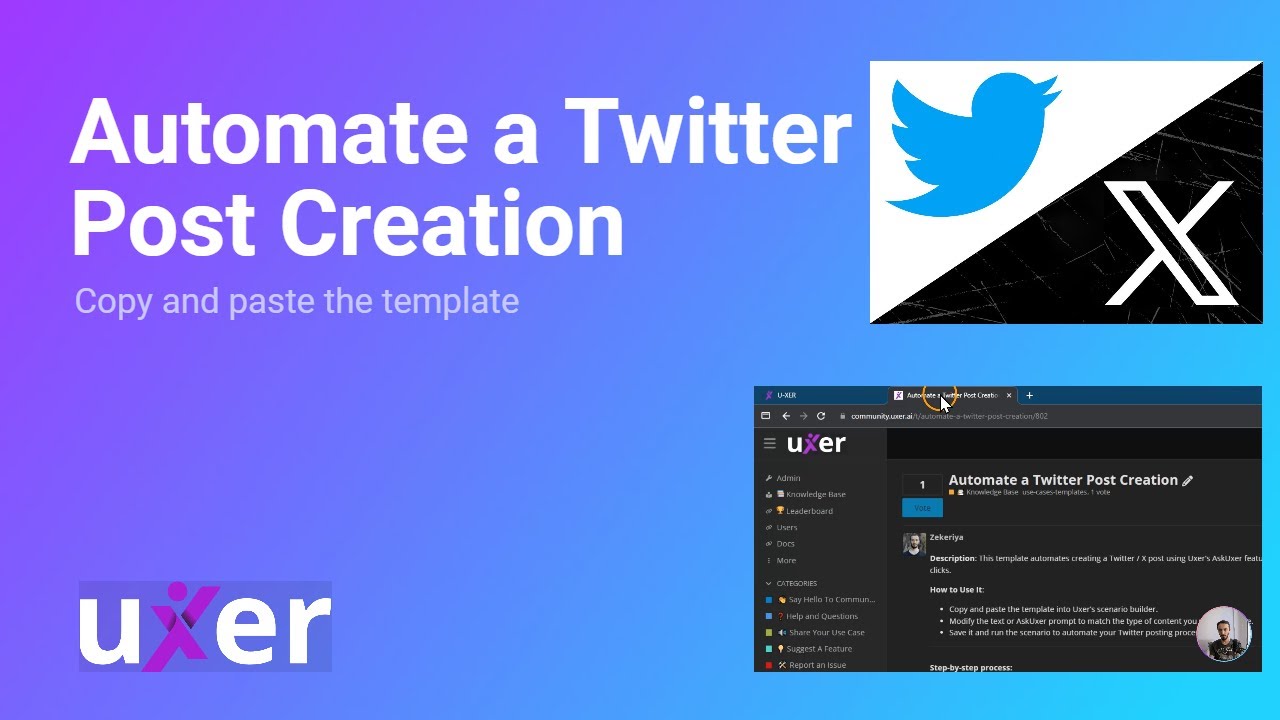Description: This template automates creating a Twitter / X post using Uxer’s AskUxer feature. It opens Chrome, generates a post using AI, and publishes it with just a few clicks.
How to Use It:
- Copy and paste the template into Uxer’s scenario builder.
- Modify the text or AskUxer prompt to match the type of content you want to create.
- Save it and run the scenario to automate your Twitter posting process.
Step-by-step process:
-
Open Chrome and Navigate to Twitter / X.com:
The scenario opens Chrome and navigates tox.com(or Twitter). Incognito mode is disabled for not to login each time.OpenBrowser Chrome "x.com" -Incognito false -
Find and Click the Text Field:
The next step is to find and click on the text area where you usually write tweets, using the exact text “What is Happening?!”Click Text "What is Happening?!" -
Generate a Social Media Post Using AI:
Use the AskUxer feature to generate a Twitter post about social media. The response is saved in a variable called{Response}.{Response} = AskUxer "Create a Twitter post about social media. The post should be less than 250 characters." -
Write the Generated Post:
This command writes the generated content into the Twitter post box.Write {Response} -
Add a Space Character:
Simulate pressing the space key to finalize the post which also enables the post button. Without this step, post button is not activated.SendKeys Space -
Post the Tweet:
Finally, click the “Post” button with a double-click action to send the tweet. We used double click because sometimes it takes time for button to be enabled.Click Text "Post" -Double true
Here is the complete script:
OpenBrowser Chrome "x.com" -Incognito false
Click Text "What is Happening?!"
{Response} = AskUxer "Create a Twitter post about social media. The post should be less than 250 characters."
Write {Response}
SendKeys Space
Click Text "Post" -Double true
Let us know if you have any other use cases in the comments!