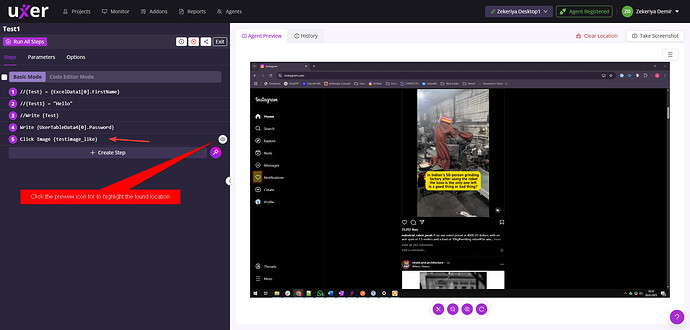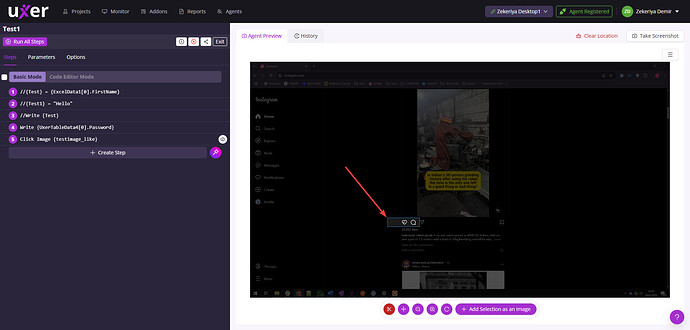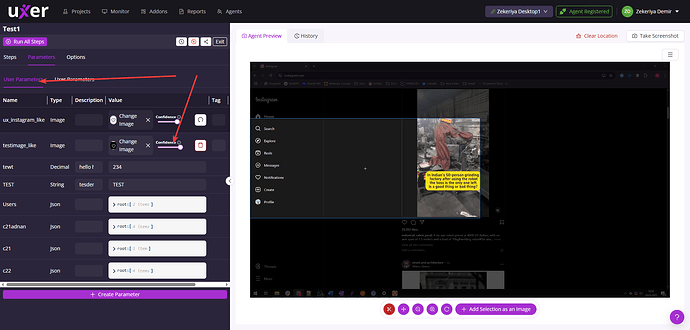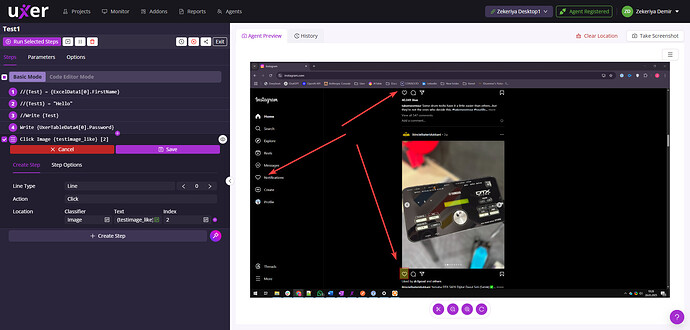Do you want to effortlessly engage with Instagram posts by liking content relevant to your brand or interests? This guide walks you through automating the process of finding posts under a specific hashtag and liking them. Increase your visibility and engagement on Instagram without manually scrolling through each post.
Description:
This template automates the process of finding Instagram posts related to a specific hashtag and liking them. It helps you increase engagement and visibility for your brand by interacting with relevant content without manually scrolling through each post.
How to Use It:
- Copy and paste this template into Uxer’s scenario builder.
- Ensure that you are logged into Instagram in Chrome before running the scenario.
- Save and run the scenario to automatically find and like posts based on your targeted hashtag on Instagram.
Step-by-Step Guide
-
Open Instagram in Browser
Start by opening Instagram with incognito mode disabled to ensure the user remains logged into their account.OpenBrowser Chrome "https://www.instagram.com" -Incognito false -
Search for Your Targeted Hashtag
Use Instagram’s search bar to find posts under a specific hashtag, such as “#aiautomation.” Wait is added to be sure that search bar is ready.Click Text "Search" Wait Text "Recent" Write "#aiautomation" -
Select the Hashtag from Results
Click on the second instance of the hashtag to view posts related to your search.Click Text "#aiautomation" [1] -
Wait for the Page to Load
Ensure the page is fully loaded by waiting for the “Home” text to appear.Wait Text "Home" -
Click on the Post
Navigate to the first post which is 150 pixel under the “Not Personalized” text and click it.Click Text "Not Personalized" -YMargin 150 -
Like the Post
Attempt to like the first post. If it is already liked, continue to the next post.Click Image {ux_instagram_like} [1] -WhenFails continue -Retry 3 -
Repeat the Process
Continue scrolling right and liking posts that haven’t been liked.SendKeys RIGHT -UntilVisible Image {ux_instagram_like} [1] Click Image {ux_instagram_like} [1]
Complete Scenario:
OpenBrowser Chrome "https://www.instagram.com" -Incognito false
Click Text "Search"
Wait Text "Recent"
Write "#aiautomation"
Click Text "#aiautomation" [1]
Wait Text "Home"
Click Text "Not Personalized" -YMargin 150
Click Image {ux_instagram_like} [1] -WhenFails continue -Retry 3
SendKeys RIGHT -UntilVisible Image {ux_instagram_like} [1]
Click Image {ux_instagram_like} [1]
SendKeys RIGHT -UntilVisible Image {ux_instagram_like} [1]
Click Image {ux_instagram_like} [1]
Conclusion
This automation template helps you engage with Instagram posts related to specific hashtags like “#aiautomation.” By automating the liking process, you can increase engagement and save time. Use this template to streamline your Instagram interactions and maintain an active presence with minimal effort.
Want more automation templates? Let us know what topics you’re interested in, and we’ll help you automate them effortlessly!