To effectively run scenarios on a remote machine, the following points need to be carefully considered:
Recommended Method: Connect to a remote PC or VM via Anydesk, TeamViewer, or Chrome Remote Desktop. When using these services as opposed to an RDP connection, there are no additional steps to follow.
Tips for RDP Connection:
a. To successfully run a scenario when connected to a PC or VM using RDP, the RDP window must remain open and should not be minimized. Minimizing the screen or exiting by pressing the ‘X’ button will interrupt the scenario.
b. Running a scenario without an active RDP connection: When needing to disconnect and still run a scenario, right click the agent and use logout without locking button.
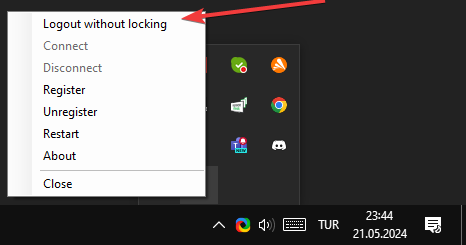
c. After disconnecting from the RDP connection, depending on the device settings, the screen resolution may change. Go to U-xer webpage and take a screenshot to confirm how it actually looks. Changes in screen resolution can alter the visible part of the application, which may require updates to the scenario. To fix this situation, login to the VM using something else then RDP like Anydesk, TeamViewer, or Chrome Remote Desktop and then change the resolution. This resolution will be kept even if you log out from RDP (using logout without locking button).