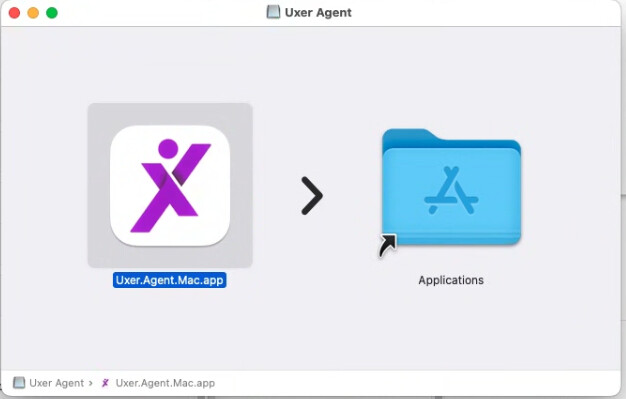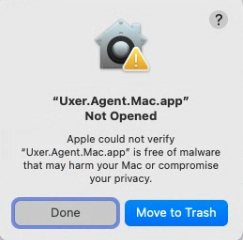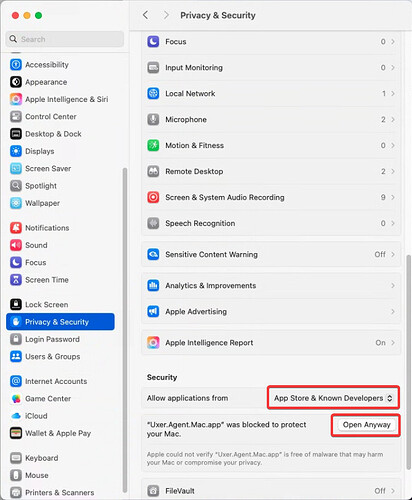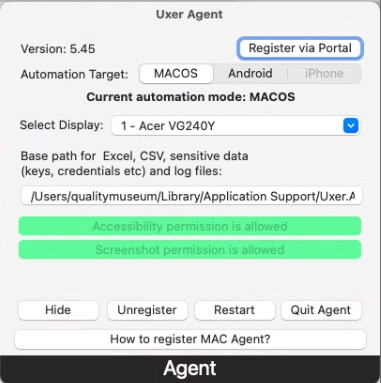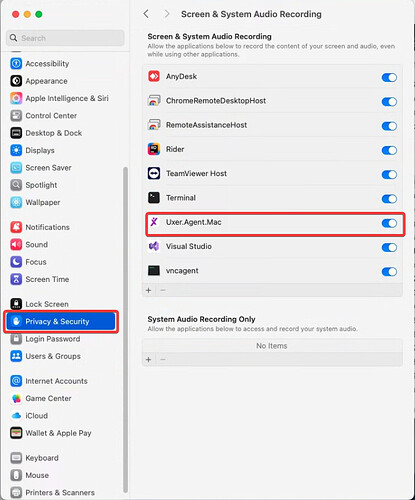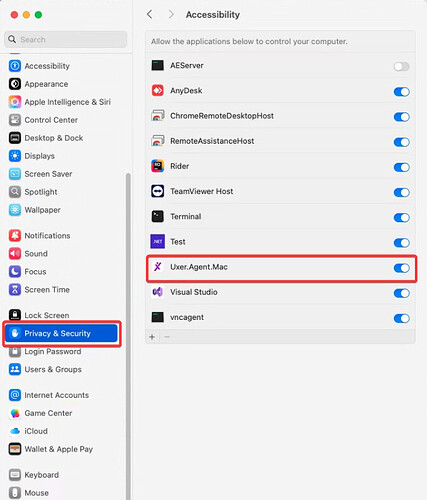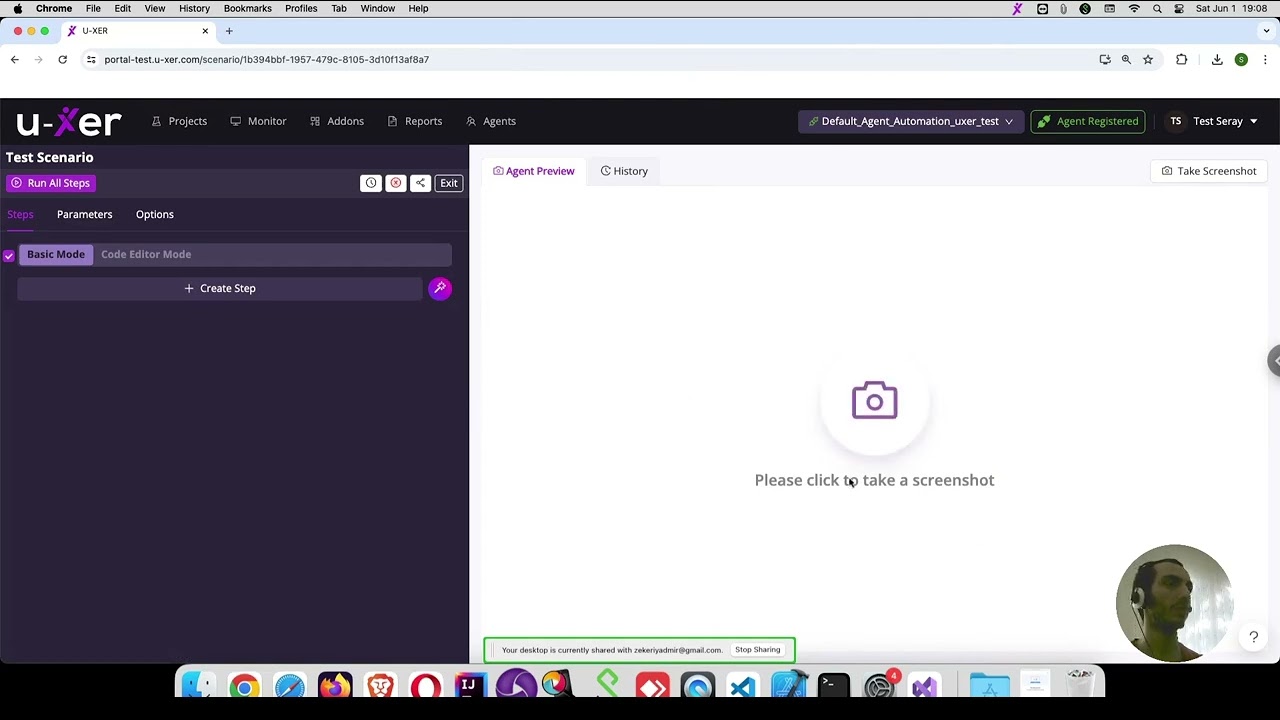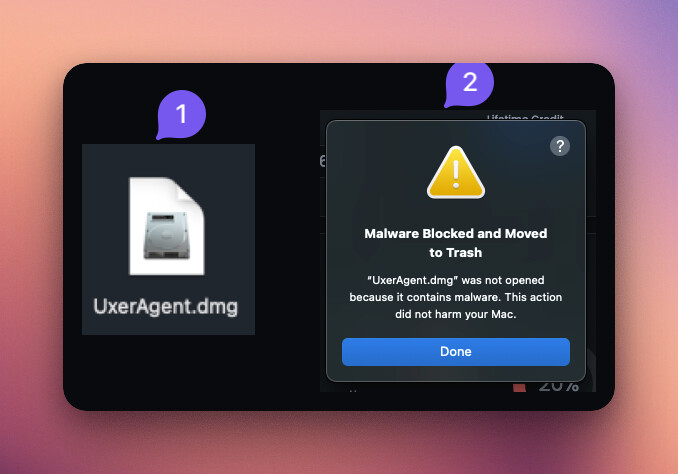Install the Uxer Agent on macOS
(Updated April 2025 – unsigned build required after Apple automation restrictions)
Why this update?
Apple recently limited third-party automation capabilities. To keep full functionality, the Uxer Agent is now distributed unsigned. Gatekeeper blocks it the first time you open it, so you must manually allow it.
Installation steps
-
Download the latest installer from https://portal.uxer.ai/.
-
Double-click the DMG file, then drag
Uxer Agent.appto /Applications.
-
Launch the app once.
When macOS warns that the developer is unidentified, click Done.
(This primes Gatekeeper so you can allow the app.)
-
Allow the app in Gatekeeper.
Open menu ▸ System Settings ▸ Privacy & Security.
In the Security section, click Open Anyway next to the Uxer Agent message, choose Open, and enter your Mac password if prompted.
Ensure Allow apps downloaded from: is set to App Store and identified developers.
-
Relaunch Uxer Agent.
The agent should now open normally and appear Online in the Uxer portal.
-
Allow Screen & System Audio Recording
Click Open System Settings → Privacy & Security ▸ Screen & System Audio Recording, then enable Uxer Agent.
-
Allow Accessibility
Click Open System Settings → Privacy & Security ▸ Accessibility, then enable Uxer Agent.
Is it safe?
The download archive is signed by Uxer and published with SHA-256 checksums. Only Apple’s notarization signature is absent.
Common questions
We have received many questions about agent registration and decided to create a separate video to address the most common ones.