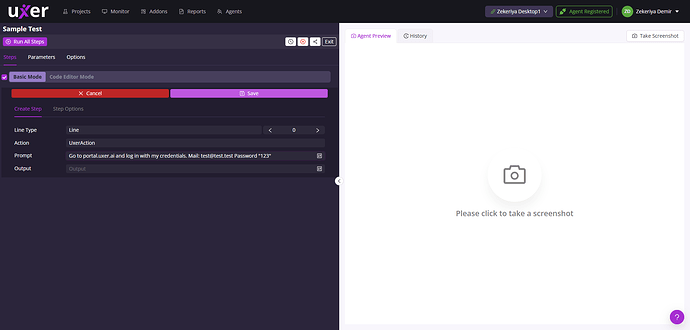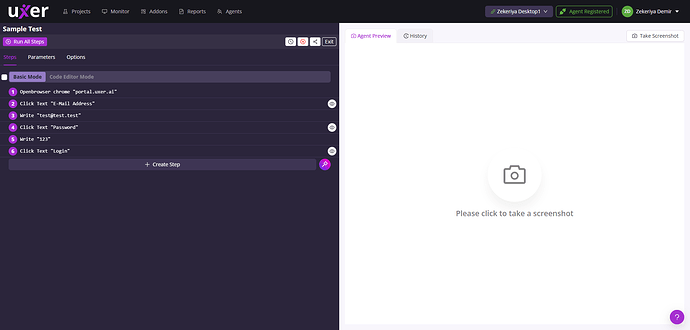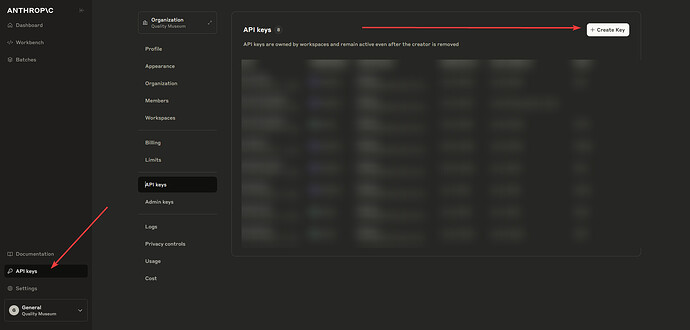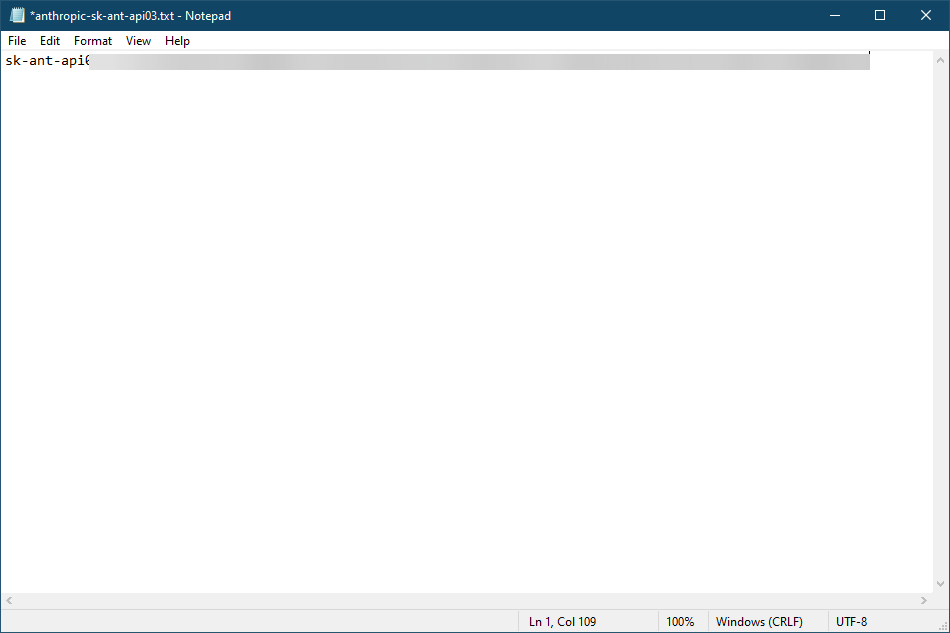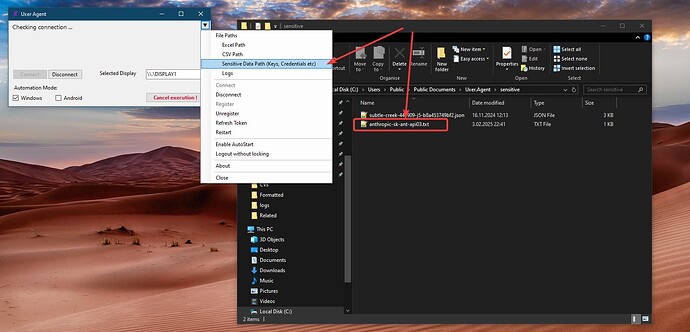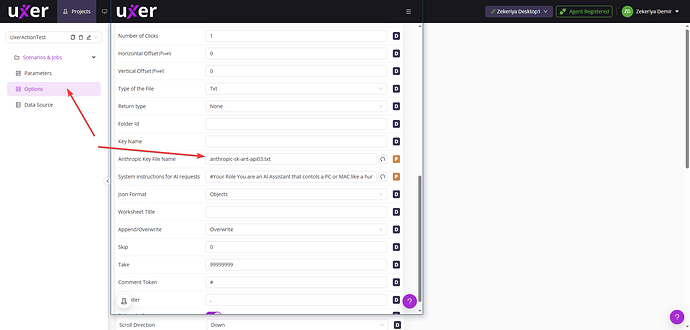New Action: UxerAction now live — AI agent with Anthropic Computer Use model support! 
Hi everyone,
We’ve just released UxerAction, a new action that lets you use the Anthropic Computer Use model within Uxer.
Why this matters
- AI agents look incredibly promising, but, in real-life business cases, you often hit limits of knowledge or reliability.
- Uxer’s answer is controlled automation: combine solid scripted actions with AI-powered steps only where they add real value.
- The result? Faster, cheaper, and far more predictable workflows.
What you can do today
- Run end-to-end desktop or web workflows with one command.
- Blend solid Uxer steps with AI only where you need flexibility.
Example Scenario
Let’s look at how to create a simple workflow with AI, without AI, and with a hybrid approach for the below sample scenario.
- Log in to
portal.uxer.aiusing the test credentials[email protected] / "123".
Example 1 — AI only
UxerAction "Go to portal.uxer.ai and log in with my credentials. Mail: [email protected] Password '123'"
Pros: one-line flow; easy to build.
Cons: slower; more expensive; the AI may struggle to find the browser or miss edge cases.
Example 2 — Scripted only
Openbrowser chrome "portal.uxer.ai"
Click Text "E-Mail Address"
Write "[email protected]"
Click Text "Password"
Write "123"
Click Text "Login"
Pros: fastest; cheapest; most reliable.
Cons: you must spell out every step.
Example 3 — Hybrid
Openbrowser chrome "portal.uxer.ai"
UxerAction "Log in with my credentials. Mail: [email protected] Password '123'"
Pros: browser launch is guaranteed; AI fills the form, so you save time without guessing.
Cons: you decide where AI adds value versus scripted steps.
Getting started
- Get your Anthropic API key (UxerAction uses your own Anthropic API key. Steps explained below).
- Update the Uxer agent to the Latest version by clicking Install New Version. If the button is unavailable, you are already on the latest version.
- In your project, choose Add Action → UxerAction.
- Describe the task in plain language (e.g., “Open the quarterly report, create a three-slide summary, save to Drive.”).
- Hit Run and watch it work.
We’d love your feedback
Early impressions, bugs, or wish-list features—let us know!
Reply below or open a thread in Feedback → UxerAction.
Thanks for helping us push Uxer forward!
— The Uxer Team ![]()
How to add your API key
UxerAction uses your own Anthropic API key. Bring-Your-Own-Key (Important!).
-
Obtain your key from your Anthropic account.
-
Create a text file and save the key in the file.
-
Place the file in your
sensitivefolder inside your Uxer workspace (the exact path is shown in the agent).
-
In Options, enter the key file name.
How to test
- In the Scenario Editor, click the Take Screenshot button to confirm the agent is running.
- Create a step with UxerAction and add the prompt: “Click the Monitor tab.”
- Run the step. Ensure you are on the Uxer page and that the Monitor tab is visible at the top.
- Open the last execution report and confirm the step ran.
- If it failed, check Details to see why.
- If it switched to the Monitor page, you are ready.